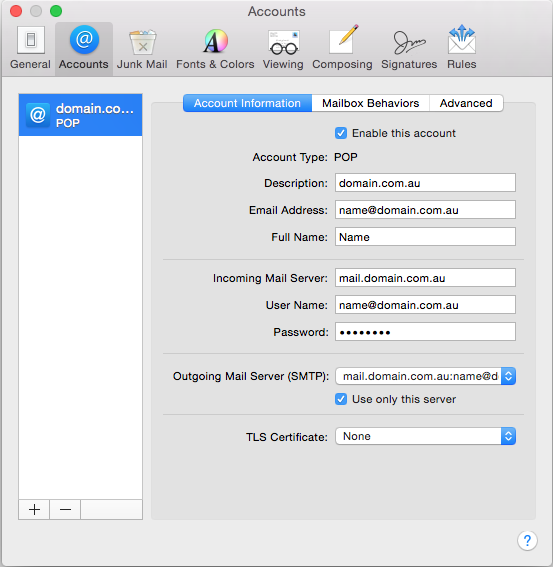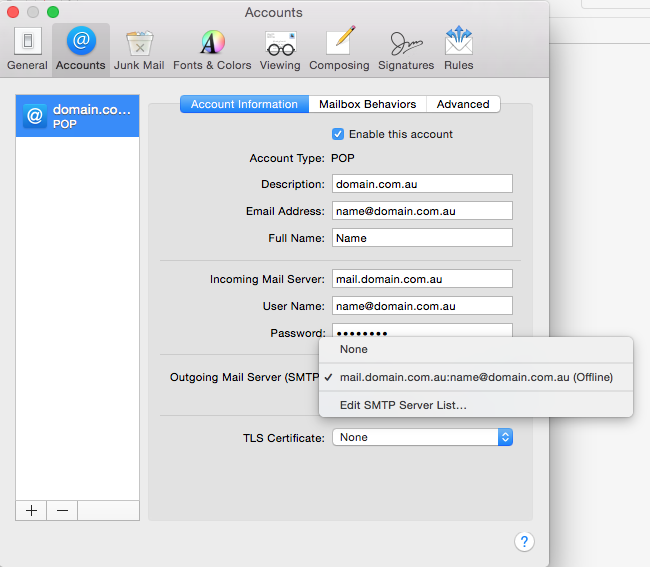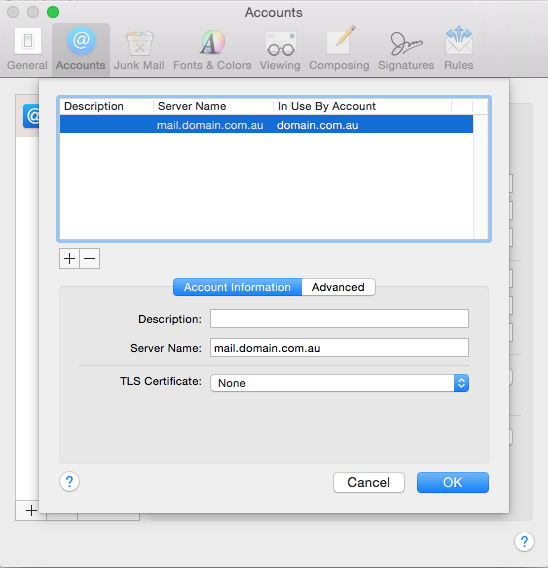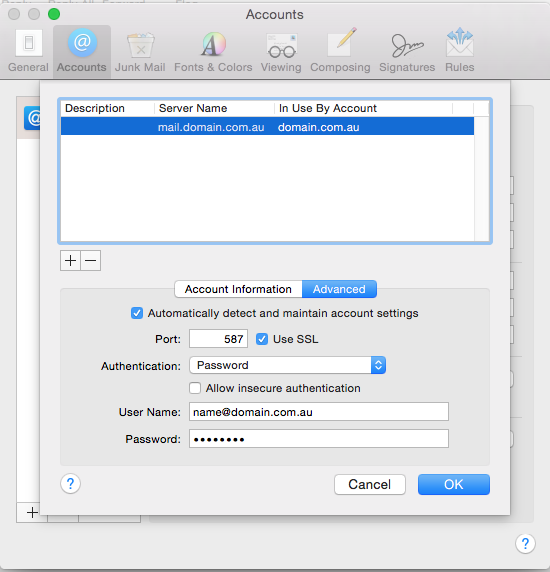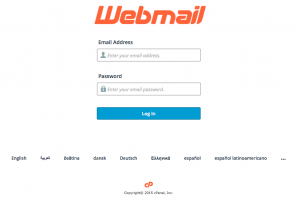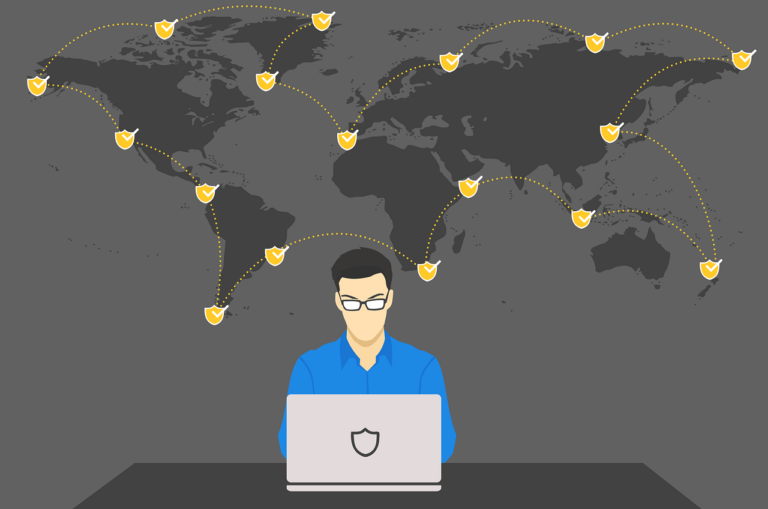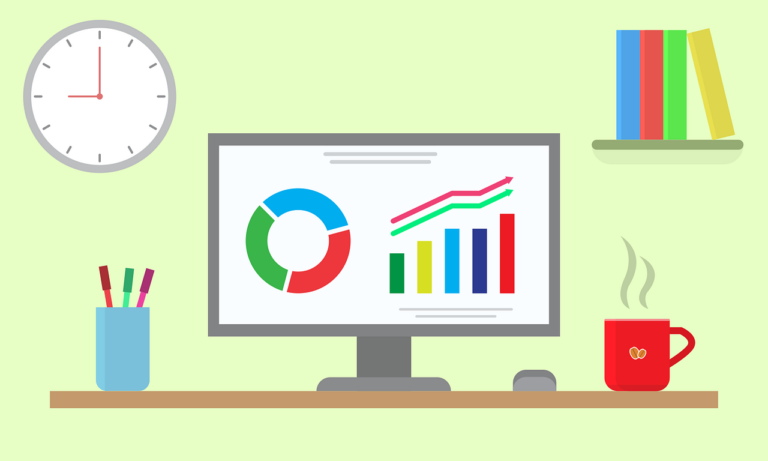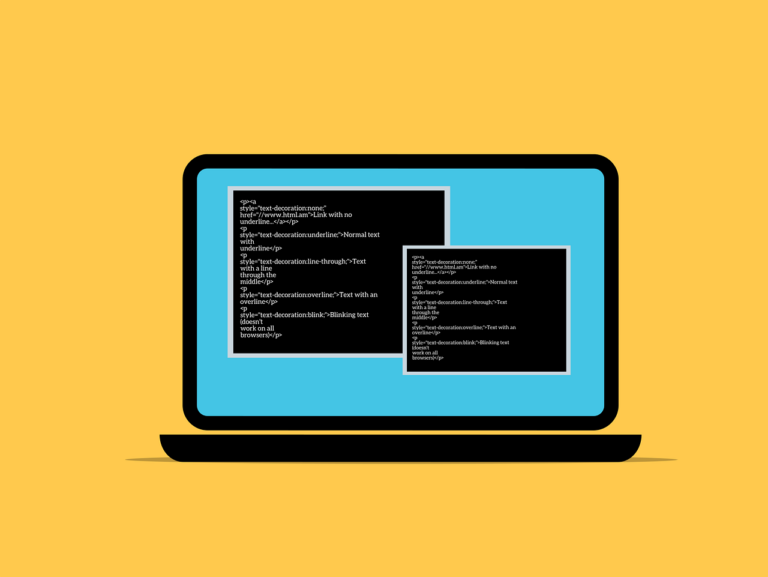We’ve previously gone over the steps needed to set up and configure an email account hosted by Servicemax here, but one thing that seems to happen a lot is people can’t send email after the setup. So we’re doing another guide to try to make this easier, and easier to troubleshoot.
If you haven’t set up the email address already, please go to the other article and do that. This guide is ONLY for those having trouble sending emails.
Conventions used-
1. name@domain.com.au
-is the email address for this example- USE YOUR OWN ADDRESS, NOT THIS ONE!
2. password
-is the password for this email account- USE YOUR OWN PASSWORD, NOT THIS ONE!
3. mail.domain.com.au
-is the mail server address- USE YOUR OWN MAIL SERVER ADDRESS, NOT THIS ONE!
Remember, we are assuming here that your incoming mail is working and that the account is already set up on the server and your Mac.
Launch Mail, go to Preferences (not Accounts). When the Preferences window opens, click on the ‘@Accounts’ tab. The window will look like this, but with your details in it.
Then click on the name of your account on the left hand side- here it says ‘domain.co….. POP’
Then go to the pop up list that says ‘Outgoing Mail Server (SMTP) and select ‘Edit SMTP Server List…’
Then check the settings in here- where it says ‘Server Name’, add the name of your mail server (item 3 above)
Then click on the ‘Advanced’ tab in the middle-
Now check these things-
‘Use SSL’ should normally be ticked, but it will work without it
Authentication should ALWAYS be ‘Password’ WILL NOT WORK WITHOUT THIS
‘User Name’ set to YOUR email address WILL NOT WORK WITHOUT THIS
‘Password’ set to YOUR email password WILL NOT WORK WITHOUT THIS
*When we say your email address/ password- we mean the one for this account- not any user/ pass combo you happen to remember or have lying around.
Things to remember
if you click ‘Use SSL’ then the port number will change to 993 for incoming mail and 587 for outgoing mail. This is normal.
All set up? Great, you can save and exit out of here, then test sending an email…..
If it still doesn’t work-
Test the username and password combo by logging in to webmail- using the following details-
In your web browser, go to
http://mail.domain.com.au/webmail
-using your own domain details of course!
You will get a screen that looks like this-
log in using your FULL email address (1.) and password (2.) for the account you are checking.
If you can’t get to this screen– you have problem with the mail server name
If you can’t log in– you have a problem with the username or password
If you can log in, but you can’t send mail in Apple Mail- you have a problem with the setup you’ve just done above. Have another look then send in a ticket if you still can’t get it to work.