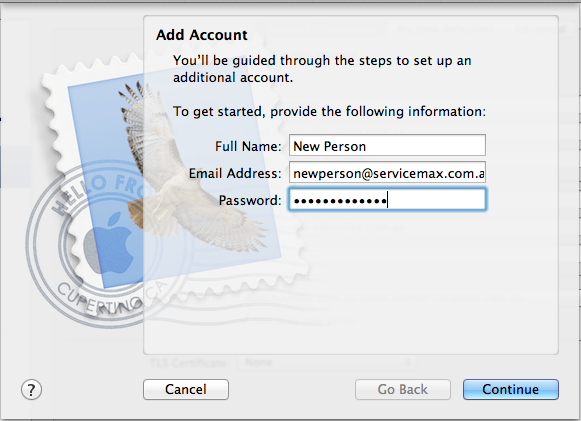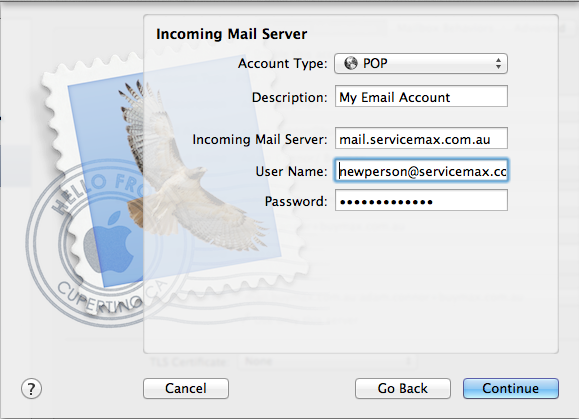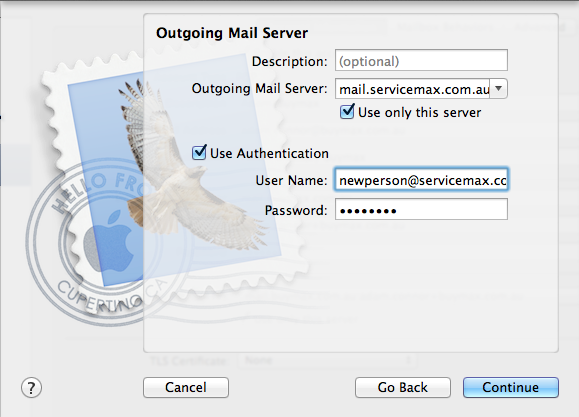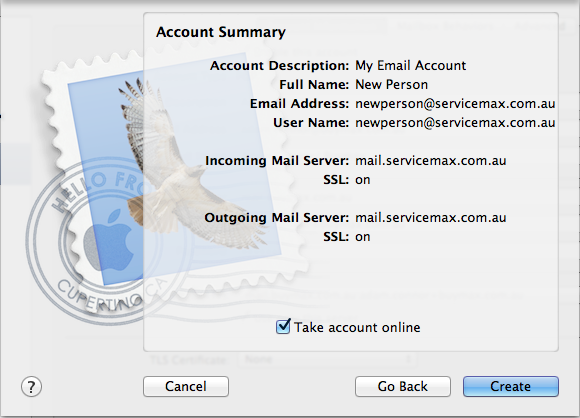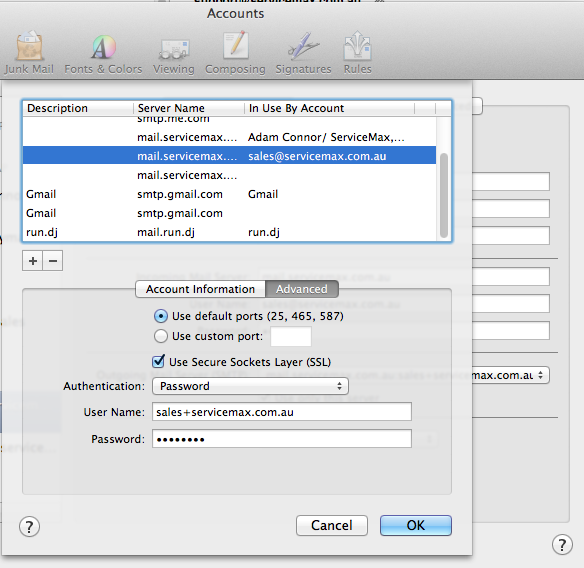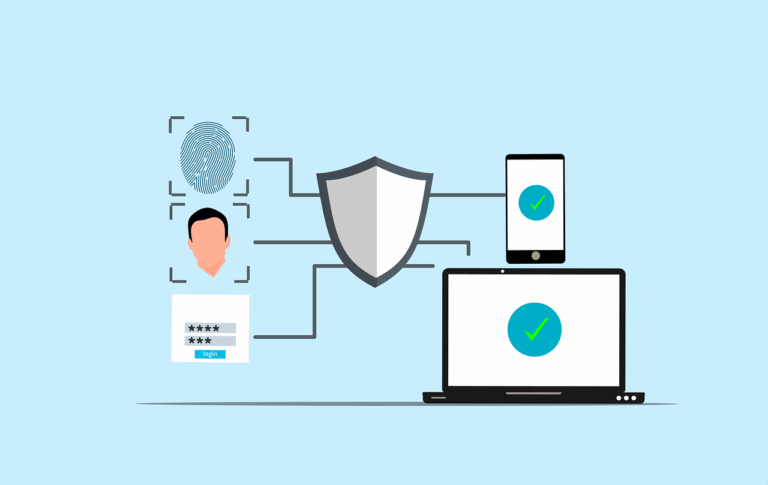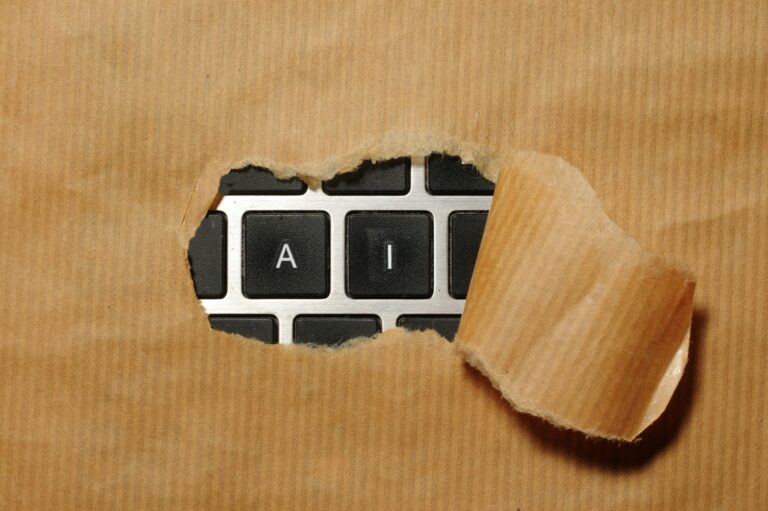There has been some confusion about Mail setup when using our hosted email system, so this tutorial is to assist you in selecting and entering the correct data.
We are going to set up a new account with the following credentials
Name= New Person
Email address = newsperson@servicemax.com.au
Password= XXXXXXXXXXXXX
First, open Mail and go to Preferences/ Accounts, and hit the ‘+’ button down the bottom of that window. You will see something like this-
On the next screen you’ll see
Then on the next screen we’ll fill in the outgoing server details (please note- the server REQUIRES authentication- you can’t send mail without authenticating to the server)
The last screen is where you should see a summary of your setup
If you need to check or change any of these details again, go to Mail/ Preferences/ Accounts/ Account Information. From there, you can check the outgoing mail setup by using the pop up list next to ‘Outgoing Mail Server (SMTP)’ and selecting ‘Edit SMTP Server List’
This will bring up a window like this-
Notice these settings-
1. ‘Use default ports’ is selected
2. ‘Use Secure Sockets Layer (SSL)’ is selected
3. Authentication is set to ‘Password’
4. ‘User Name’ is set to the users email address
5. the password is supplied. If you leave this blank it will ask for the password every time you send email
We intend to refine this tutorial over time so if anything is not clear or this doesn’t work for you please open a ticket.