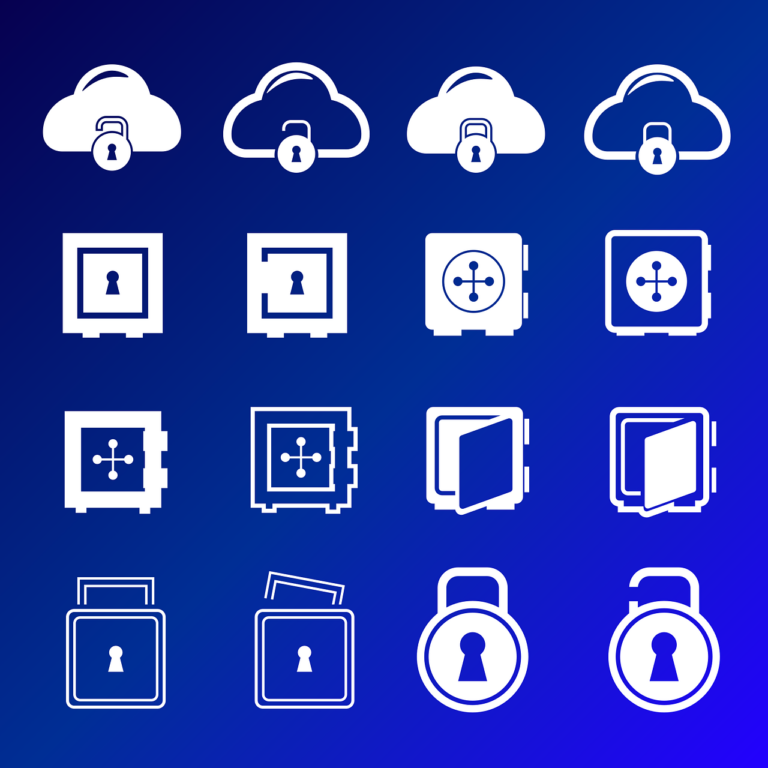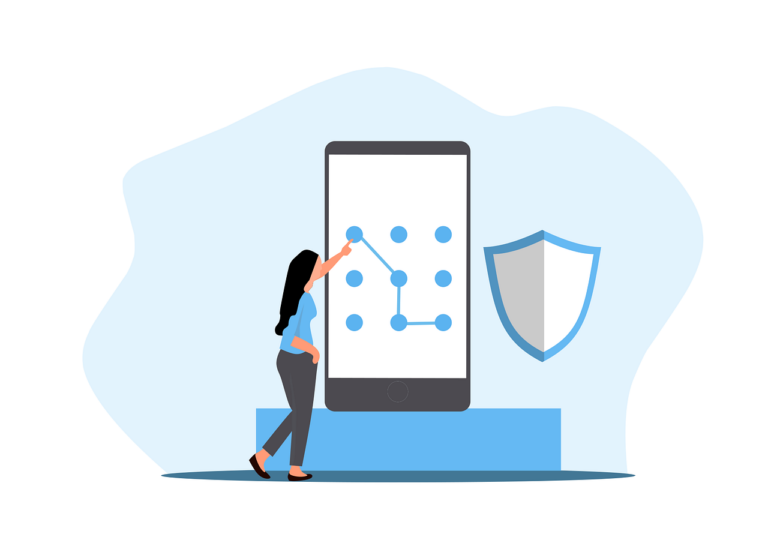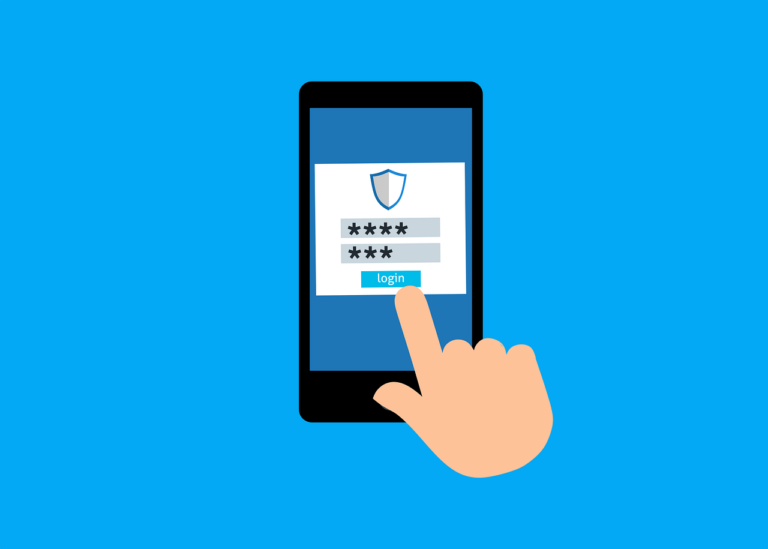I’ve been looking at this for a long time because we have a client who has issues with their system (we didn’t install it, luckily)!
In case you’re wondering, DOT (or Digital Office Technology) is a Telstra hosted VOIP product, designed to be simple to install and use.
But it’s absolutely plagued with issues if you want anything ‘non standard’- you can’t use non approved handsets, you can’t change the modem/router, can’t do this and can’t do that.
I really feel that if we can at least switch the router out for one with better reporting (in this case a Ubiquiti USG-Pro-4), we have a good chance of diagnosing (and maybe even fixing!) some of the issues.
Trawling the internet is fraught with old info, bad info and mis-info, so I’ve tried to sift through it all and put together the definitive guide on doing this so I can figure out if I can- that’s right, I haven’t attempted it yet…
I’ve raided lots of online spots so if I haven’t credited you with your info, please accept my apologies, let me know and I’ll fix it up. Just to be super clear, we are only interested in replacing the Telstra supplied router so that the voice services on a DOT connection still work, and only for NBN services- there are other complications for ADSL services.
The first resource is this great writeup by Ethertech, which seems to have everything we need. But our customer has a Cisco SPA8000 so the router is probably not doing registration for the SIP trunks.
To summarise in case the article disappears, this is what it says to do
- Connect the Telstra supplied router and verify everything works
- log in to the router and turn off DHCP and WiFi, then reboot
- Plug the NBN into your preferred router
- Plug the Telstra router WAN port into a LAN port on the preferred router
- Forward TCP/UDP 5060/5061 to the old router
Digging a little deeper we find that there might be requirements to make sure the SPA8000 is actually doing the reg, and also to check that you don’t need particular VLANs or DHCP options set.
*Another option which might be useful is leaving DHCP turned on for the Telstra router and having all of the phones talk to that, but having your new router in front of it and serving the rest of the network. This means you don’t have to worry about any other configuration, but the downsides are you have double-NAT at the network edge and need to be really careful about where things are connected. In fact we couldn’t do it at this particular site because there aren’t enough wall points, so many of the PCs (actually Macs) are hanging off the non POE port on the phones, meaning a segregated network is out of the question.
OK, verify that the SPA8000 is handling registration- This needs to be done and verified with Call Conductor
May also be able to pull the SIM out of the supplied Netgear v7610 and stick it in another device- maybe a Teltonika RUT-X09?- This requires speaking to Telstra as others say this does not work because it is locked to the MAC address of the supplied router.
from here
‘So spoken further to Telstra, they’ve confirmed that as long as you have a heap of predefined DHCP scope options on your DC/DHCP authoritative server, the Cisco SPA8000 unit doesn’t actually require the v7610 and can run independant of it.
For those who are interested, the DNS settings required are as follows: Option 042
NTP Servers -> 203.14.0.250 OR 203.14.0.251
Option 066
Boot Server Host Name -> dms.digitalbusiness.telstra.com
Option 160 (You’ll need to add this in manually of course as a Predefined Option in your DHCP scope)
PolyDMS -> http://polydms.digitalbusiness.telstra.com/dms/bootstrapV4
Provided these options are configured in your DHCP scope options, the Cisco SPA8000 should work independent of the v7610 provided the service was activated whilst plugged into the v7610 (only caveat I can find so far as it requires a feature on the v7610 called Voice Calling Setup to be configured first to activate, which has the Gateway ID and Password settings)**if your lines have been moved over to an SPA8000, you shouldn’t need to do the DHCP options, because the SPA8000 has the outbound connection hard wired and will re-register every 180 seconds’
Here is more info which may be important (from the same thread)
I’ve set one up with a Cisco ASA without ever powering up the Netgear only really had option 66, but didn’t work. The SPA8000 uses it for tftp and I could see it performing a tftp request but it was never getting a reply. The Telstra tech said it had to be vlan tagged, 100 iirc.It can be manually setup as the Telstra tech emailed me:
1. Connect IAD to 3rd party router
2. Connect laptop to “Aux” port of IAD with Ethernet cable and confirm internet connectivity through the IAD which would indicate data flow through the router
3. Go to IAD GUI at 192.168.0.1
4. Click “Advanced” tab in the top right hand corner
5. Look for a setting called Profile_Rule (I can’t for the life of me remember where this is exactly) and if the text field is populated then clear it and replace it with https://spadms.digitalbusiness.telstra.com:443/dms/spa8000/spa$MA.xml
6. Click “Submit All Changes” at the top of the screen
7. Power cycle IADcan be done for Unifihttps://help.ubnt.com/hc/en-us/articles/360012097513-UniFi-USG-How-to-Configure-Custom-DHCP-Options
*warning- I’m not sure if that ‘SMA.xml is part of the URL, I’m leaving it there because it looks like it might be…
More potentially helpful info- no idea where this came from-
– If using a USB device to provide failover, set the WAN detection to ‘ARP Detect’ for fastest failover
– If possible use APN telstra.extranet so you get a public IP
From here
As of 2016, looks like Telstra were using VLAN ID 0 for the PPPoE auth for DOT services, but they no longer hand over the creds, so that probably isn’t useful info- sound like ADSL so I don’t care. Apparently Telstra can turn off VLAN tagging but it’s required for the phones to work…