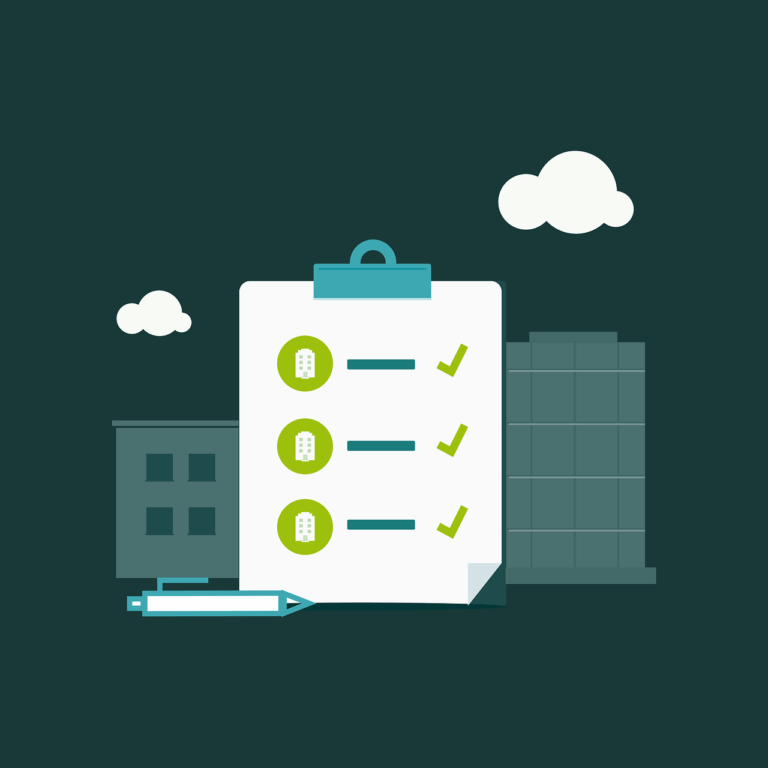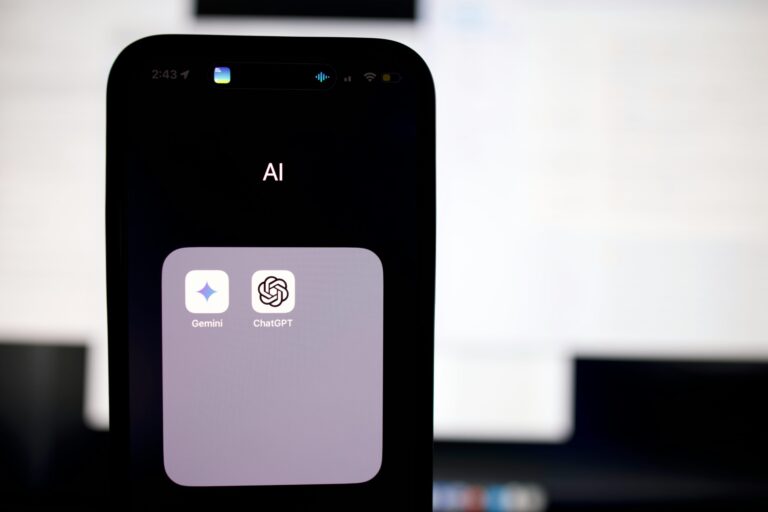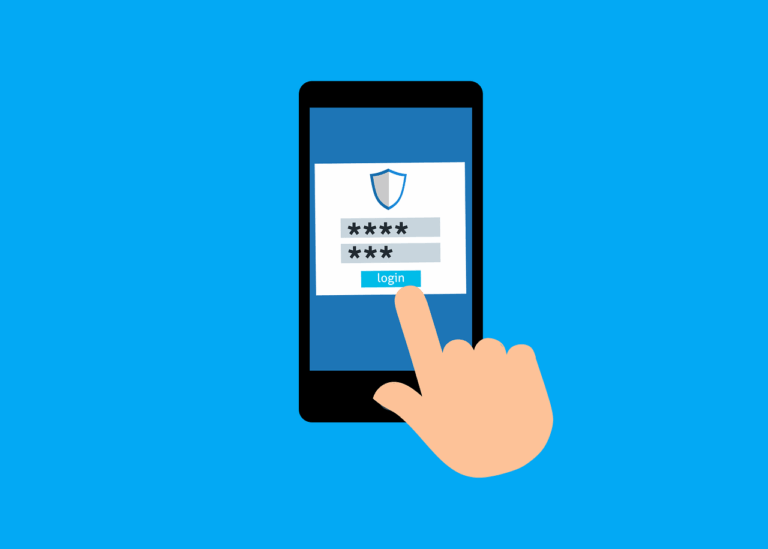Well, the Foigus Autopkg driver I ‘built‘ in 2019 using this article finally stopped working in macOS Monterey. And I wasn’t sure the same process would work or be very durable this time around…
After asking around (and thanks to Foigus for answering my questions) I thought I’d try something new, and it worked, so here is the method…
Here’s the printer specs-
– Printer is Konica Minolta C754e
– RIP is a Fiery E100 with firmware v1.2
Here’s the method-
- Download a new copy of the driver from here- (I hate signing in just to download a driver)
https://www.efi.com/https://d1m2uyedaojrqy.cloudfront.net/FSO/minolta/IC414/mac112/en/v1.2/KM_IC414_v1_2R_FD65_v1.dmg - Install it on a machine running macOS Big Sur or later
- Interrogate the printer (or RIP) using ‘ippfind‘ to find out it’s IPP address and correct ‘print’ URL
- Copy the folder and contents of /Library/Printers/FieryDriver/
- Copy the folder structure and PPDs you need from /Library/Printers/PPDs/Resources/en.lproj
- Put these resources into a new flat package project in Packages
- Add a postinstall script in the format below
- Build the project, sign, test, and upload to Mosyle
In case you want to know what that looks like-
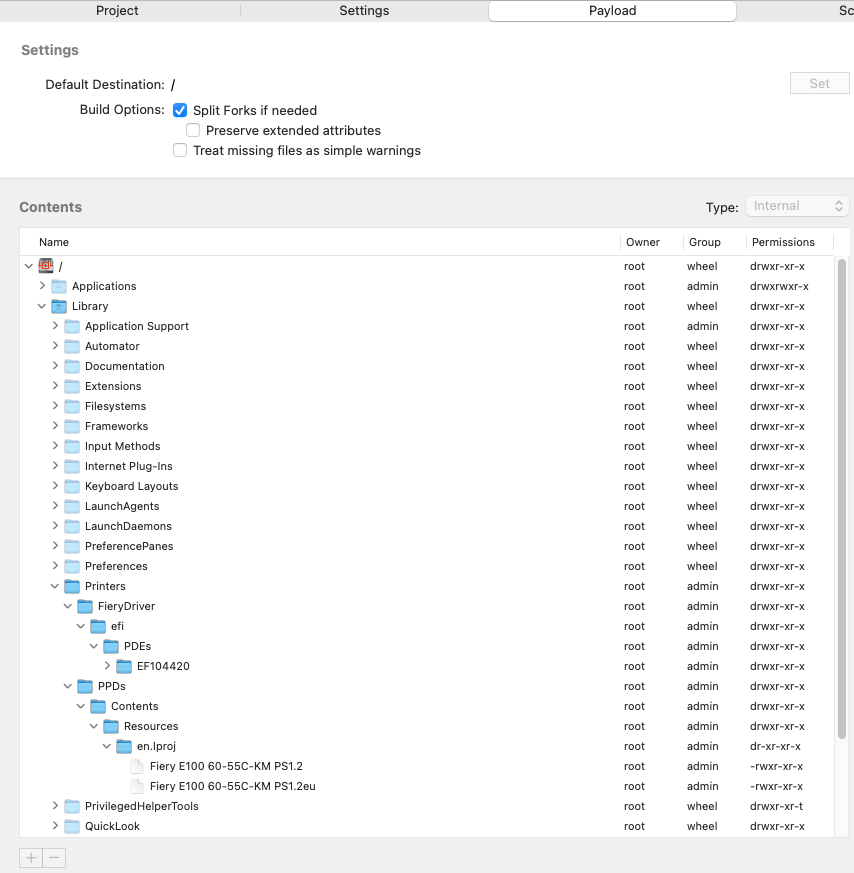
The postinstall script is-
#!/bin/bash lpadmin -p PrinterName -L "Location" -o printer-is-shared=false -E -v ipp://MyPrinter.local:631/ipp/print -P /Library/Printers/PPDs/PrinterPPD
This breaks down to- more info here
-p = printer name to use in System Preferences
-L = printer location
-o = options for printer (can have several of these, this simply turns printer sharing off for this device)
-E = enable printer
-v = device URI attribute (ie. IPP name or IP, including queue name)
-P = location of PPD file
-p = printer name to use in System Preferences
-L = printer location
-o = options for printer (can have several of these, this simply turns printer sharing off for this device)
-E = enable printer
-v = device URI attribute (ie. IPP name or IP, including queue name)
-P = location of PPD file
Ultimately this gives us-
lpadmin -p Fiery_E100 -L "Office" -o printer-is-shared=false -E -v ipp://E100-55C5-2.local:631/ipp/print -P /Library/Printers/PPDs/Contents/Resources/en.lproj/Fiery\ E100\ 60-55C-KM\ PS1.2eu
We could also add this as the default printer using ‘-d’ however with loads of people currently working from home, that could be a dangerous move.
You’ll still log an info message about printer drivers being deprecated but it doesn’t affect the install- and we are still using a printer driver, so…
You’ll still log an info message about printer drivers being deprecated but it doesn’t affect the install- and we are still using a printer driver, so…
Overall, I’m pretty pleased with this- it allows us to have 1-click access to printers for the client, and has the correct icon for the printer. The only real downside is the /FieryDrivers folder- it makes the installer around 30mb, but I don’t really want to poke around in there to find out what’s really necessary, there’s diminishing returns in doing that…