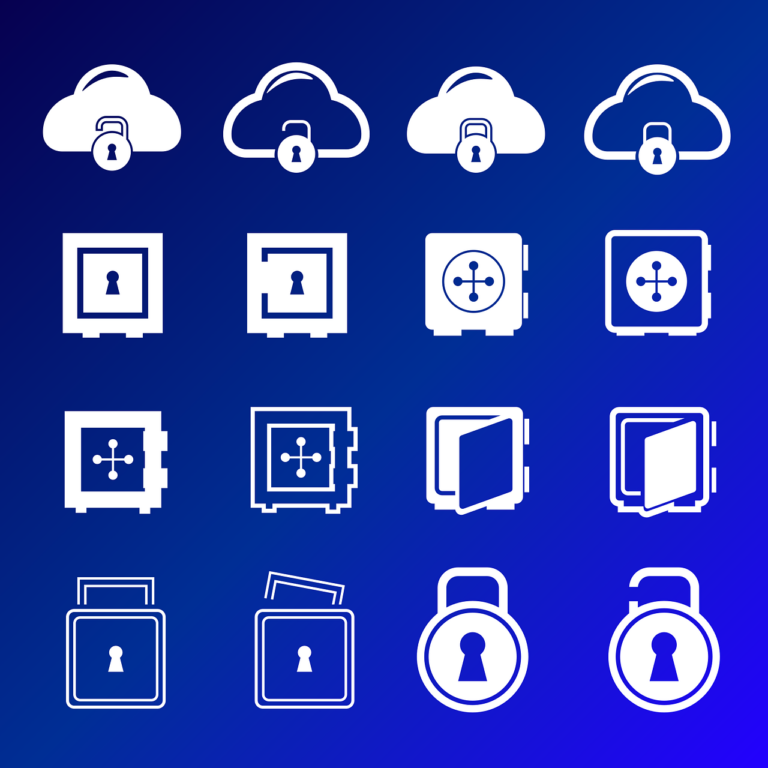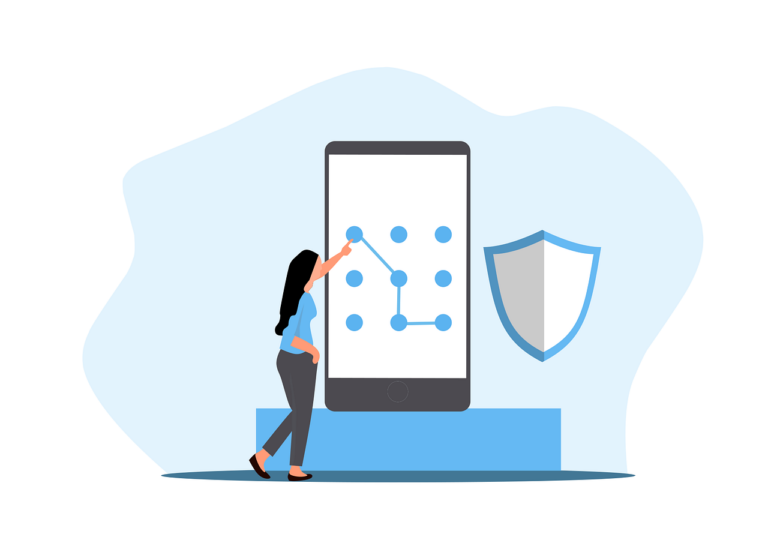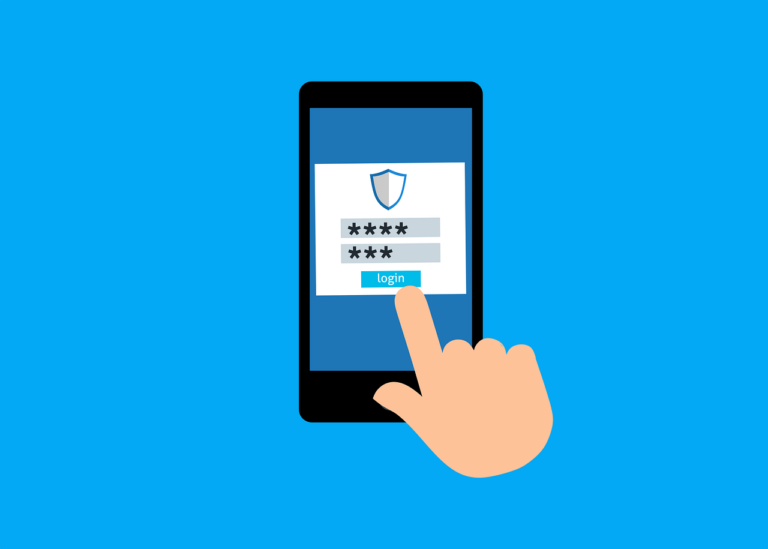I’ve written a number of other articles about ESXi, but I’m trying to deploy a 2013 Mac Pro into my lab and realised I was back to square one because I hadn’t documented the first, baby steps. So here we go-
- Download the latest .ISO from VMWare. You need to register to be able to do this
- Get 2x 8GB USB sticks, and format both to FAT32 using SDFormatter. One is for the installer .ISO and the other is your installation target- it will boot your host, leaving the internal drive available for VM storage. Use different brands if possible, it’s hard to figure out which is which if you don’t.
- Burn the .ISO on to one of the sticks using UNetbootin. The settings are very simple- choose the .ISO, choose the target and let it do its thing
- Plug both sticks into your host, boot with ‘option’ key held down- select ‘EFI Boot’
- The installer will find the internal drive and the spare USB stick. Tell it to use the USB stick, and it will warn you about deleting all the files
- Once installed to the 2nd USB stick, you can reboot and remove the first stick.
- Set up according to your preferences, remember to boot with an external Mac startup drive to set the USB stick as the boot volume. Also set Energy Saver settings/ reboot after blackouts. This will store settings in PRAM
- Boot from USB stick, log into ESXi and format internal storage drive of your Mac (if that’s what you’re using for VM storage) and you are good to go…….
Once all this is done you should log in, add your licence so things don’t stop working, set up NTP, networking, add VM storage, set DNS names, swap etc. Then move your VMs on to the new server, set autostart and profit!
Moving Your Virtual Machines
I had a problem with VMWare Fusion v8- you were supposed to be able to download and upload VMs from it’s interface, but they would never boot properly after moving. You could download from ESXi to the local desktop and attempt to boot and somehow the move function had corrupted the VM. And it was hellishly slow. I finally figured out a workaround- using Migration Assistant, but it also required a lot of steps and was not ideal for the purpose.
Looking for clues on other topics I discovered a new and much better way to move VMs. Using an NFS share on my Synology NAS as a staging area. The VMs move super fast and work after moving- that’s always a good thing!
The only quirk I found is that you set up the NFS sharing, then move back to the ESXi interface to move the VMs. It won’t allow you to log in as a NFS v4 user, even with the proper credentials, but if you tell it to use NFS v3 and no lion, it works! Weird.