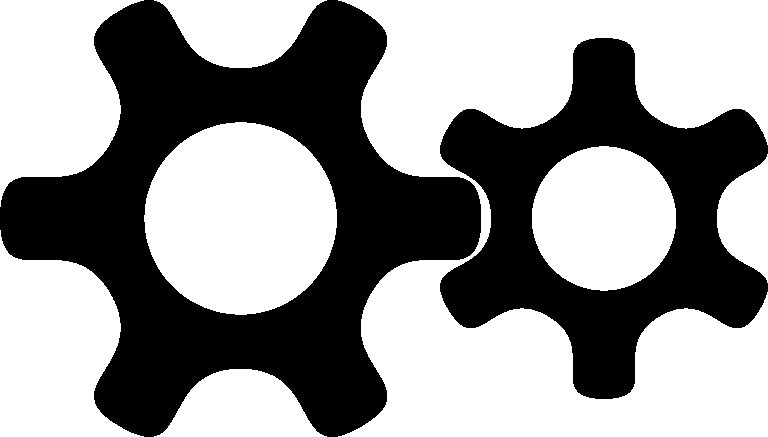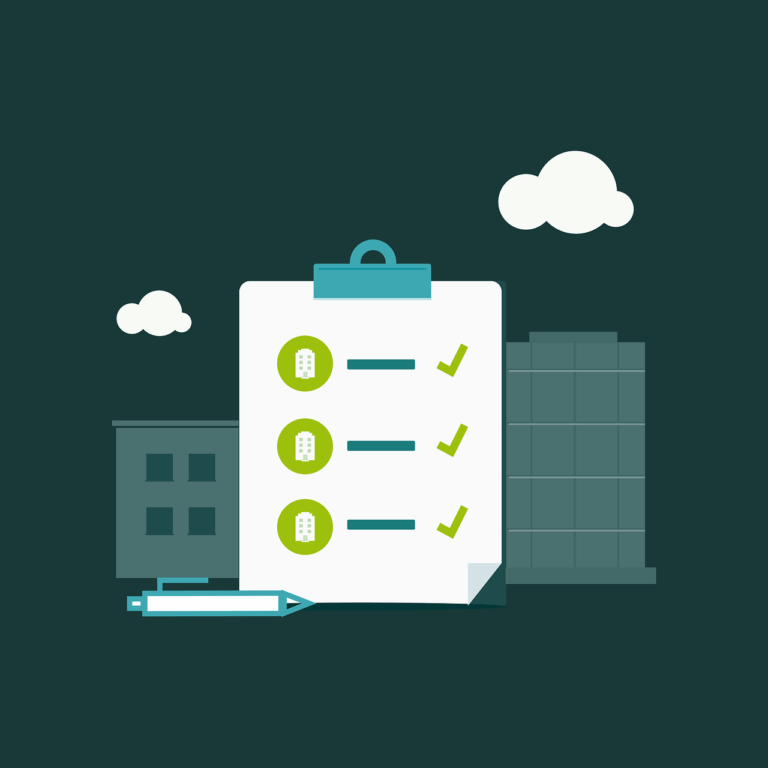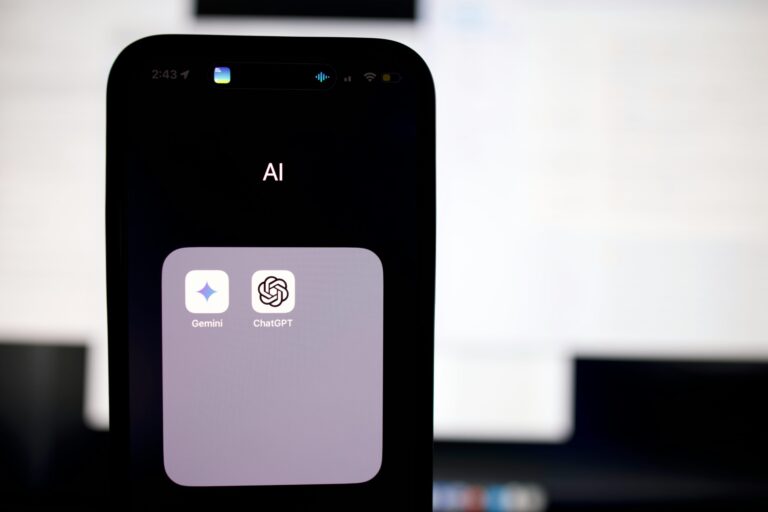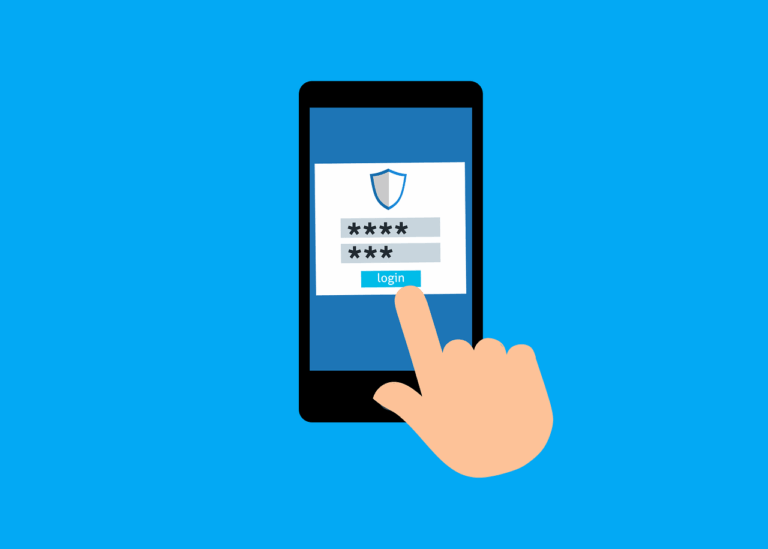I typically allocate my Mac VM’s 40GB of drive space which is fine for most normal operations. Unfortunately I recently came across a situation where I needed more space for an existing VM. I knew that ESXi could do this, and I knew that Mac OS can do this, but could they do it together?
Well…no. Sort of. But not really. Here’s the problem- you can shut down the VM, use VMWare Fusion (v10.11) to increase the virtual disk size, then boot the VM and Disk Utility will see the extra space. You then delete the free space and Disk Utility will ask you if you want to expand the Mac OS partition. You say yes and everything looks like it’s gone well- it claims the extra space, but never uses it. Disk Utility will report that the ‘Physical’ disk is the new size, and that the ‘Logical’ disk is the old size. And there seems to be nothing you can do to fix this. That space is claimed but unusable…….
This is documented in a tech note here, but is supposed to be fixed in ESXi 5.2 and above. Well, I’m using ESXi 6.5…….
Anyway, here’s the ‘easy’ way-
Shut down the VM
Go to Settings- the ‘spanner’

Select ‘Add Device’
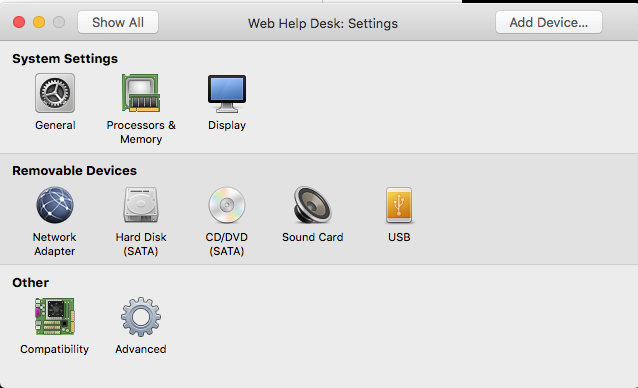
Select ‘New Hard Disk’
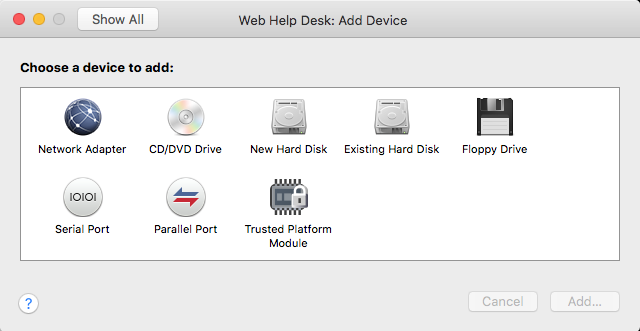
Choose the size, click ‘ok’ and it will be created.
Then boot your VM, go to Disk Utility and format the disk to your preferred format. Download a copy of Carbon Copy Cloner from Bombich.com
Use CCC to copy from the booted VM to your new disk.
Go to System Preferences/ Startup Disk and select the new disk as your boot disk.
Reboot and when you’ve verified that everything is good, you can delete the old disk. This will require you to shut down the VM…..
Yes it would be nice if we had some awesome CLI trick to do the same thing but I tried a number of these tools in Disk Utility CoreStorage but to no avail…….