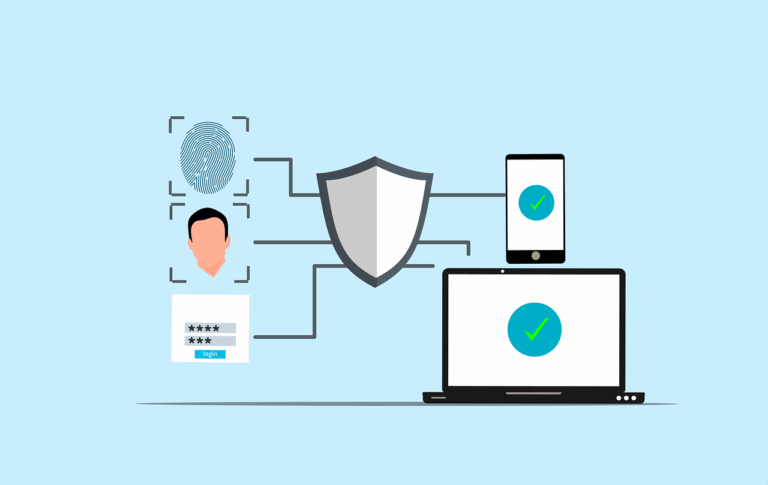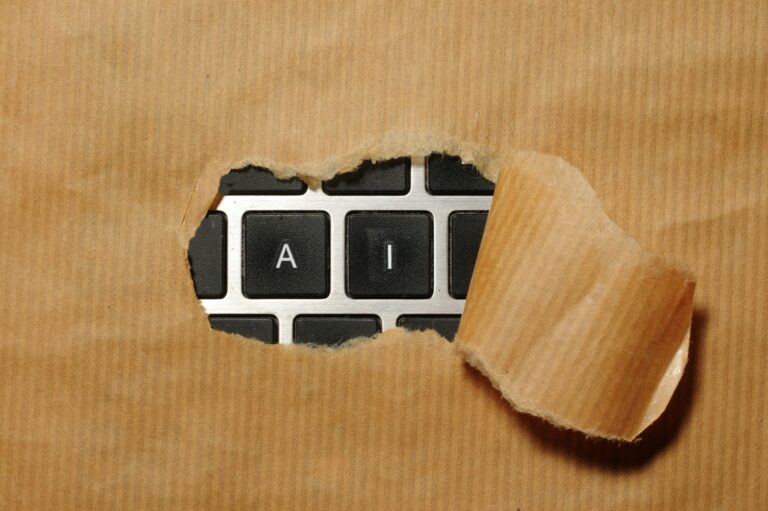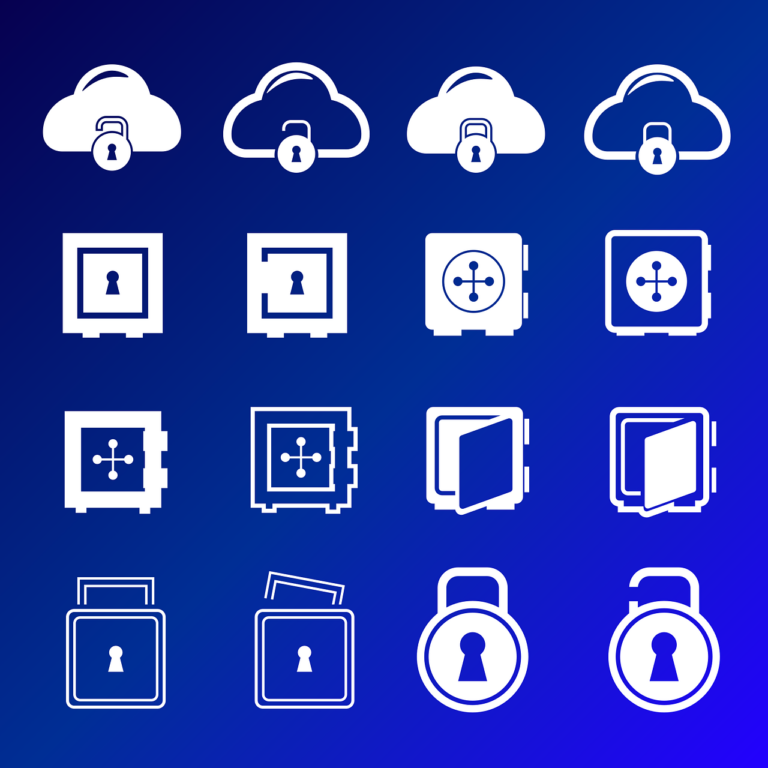If you’ve ever tried to do this, you’ll know that it’s fraught with problems, here’s a few solutions that may get you out of trouble
does your printer manufacturer have their own service you can use?
For instance Brother allow you to send scans via their network so your scan will come from @Brother.com
Office 365 users can use this doc to set up
G-Suite users can use this doc to setup
For other email systems, it’s pretty easy to set up a new email address and make your printer send through that address. Then you’ll get to choose a cool address for your printer…
Unfortunately we recently ran into an issue where the Spam filtering set up on the clients Email Server prevented the printer from sending Scans. Technically it was the ‘Greylisting’ function in cPanel. So we could either give in to the incredible amounts of spam or find another way…
That other way turned out to be ‘set up a free Gmail address’
Once you set up the free Gmail address, there’s a few settings you should pay attention to-
- Make the password super complicated and unique- you do not want this address compromised
- Quite often you’ll need to go into the Gmail Account Security Settings and turn on ‘allow applications with lesser security’ because a lot of printers do not support TLSv1.3
- SMTP server is smtp.gmail.com
- Port number is 587
- Set ‘StartTLS if available’ to on
- Make a record of everything, including your recovery details
That’s it! Once set up correctly, you’ll be getting your scans from mynewprinter@gmail.com