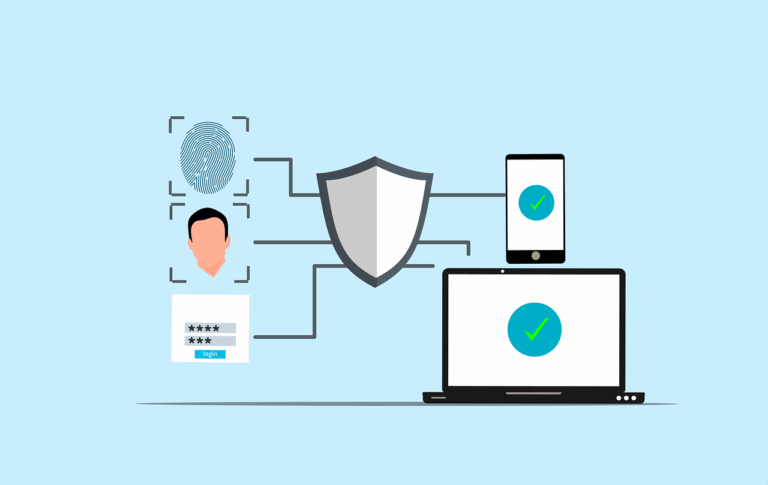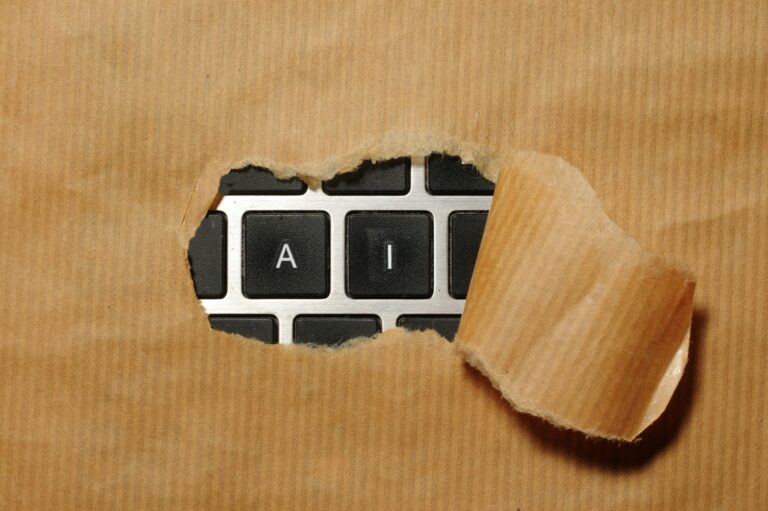I’ve been toying with DeployStudio for a little while now and am growing to love it. However I find myself referring back to this video a lot because it has a lot of detail without a lot of fluff.
In order to improve the signal to noise ratio even further, here are my shorthand notes on how to set up a DeployStudio server- I made the notes because it is kind of annoying to have to start and stop a 20 minute video all the time, these notes allow me to blast through each step as fast as I can read. OK not quite that fast…..
Pre Work
Download DeployStudio, Profiles, Server.app, AutoDMG, CreateUserPKG
If Doing a Fresh Install
- Install current OS- but check compatibility. Sierra 10.12 works but 10.12.1 doesn’t (as at DS v1.7.5)
- Copy DeployStudio and Server.app to machine
- Name your server, set up IP address and DNS if needed
- Start up Server.app check host name
- Set up a User in Server.app (usually DS or ds)
- Delete unused share points in ‘File Sharing’
- Create DeployStudio share point. Usually in /Users/Shared/DeployStudio
- Add your DS user to the new share, check R/W privs
- Enable File Sharing
- Go to NetInstall service in Server.app and check where to store Netboot data- can change storage point
Setting up DeployStudio
- Open DeployStudio, Install and go to System Preferences/ DeployStudio. Click ‘Launch Assistant’
- Start Server and click ‘Set Up a DeployStudio Server’
- Accept server address, input DS username and password
- It’s a master server
- You can set up the share to be on a network afp://x.x.x.x/DeployStudio with DS user/pass. If you choose to set a local share it won’t work, set it up as a network login volume.
- This creates a filesystem under the share
- Blow through next few pages of settings…..
- Back to DS Assistant, click ‘Create a DeployStudio NetBoot Set’
- Name it so people know what they are selecting
- Set your Server, then add DS user/ pass- if you leave this out, you can set up a dangerous workflow that will erase a disk, and unless staff know the user/pass they won’t be able to log in and it will be safe!
- Leave ‘Display Runtime Log’ on- this will display any errors
- Most other settings ok, then this will create a NetBoot image from the current booted Drive- takes a while. if you get a message about a mismatch in versions- use the OS X Recovery Partition Update script.
- You can add pre made packages to the /Users/Shared/DeployStudio/Packages and other folders. Eg. Users made with CreateUserPKG, Scripts, Outset, trust certificates, OD and AD binding, Profiles etc.
- Go to Server.app and turn on ‘NetInstall’ service
Setting up Your Workflows
- Go to Utilities folder and open ‘DeployStudio Admin’
- Set your workflows in ‘Workflows’
- Turn off unwanted Workflows with ‘Publish’ by ticking or unticking
- Click ‘Runtime’ to test your workflows
- Name your Workflows so others can understand what is going on
Notes for Workflows
- When doing a restore process, if you leave the Target Volume at ‘First Disk Available’ it will fail with a message that the restore volume is too small. It may be trying to restore to the recovery volume? Choose ‘Previous task Target’ and it will work
- If you add a ‘Configure’ step and try to do things like ‘Rename machine’ ‘bypass setup’ ‘add account’ these steps won’t work. Probably because I didn’t read the manual……