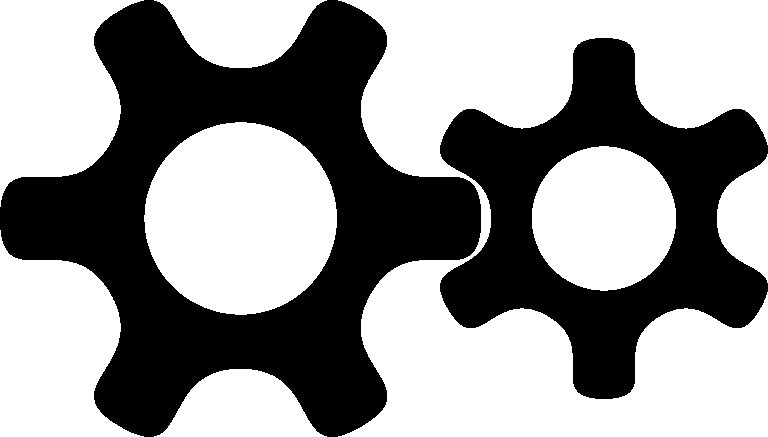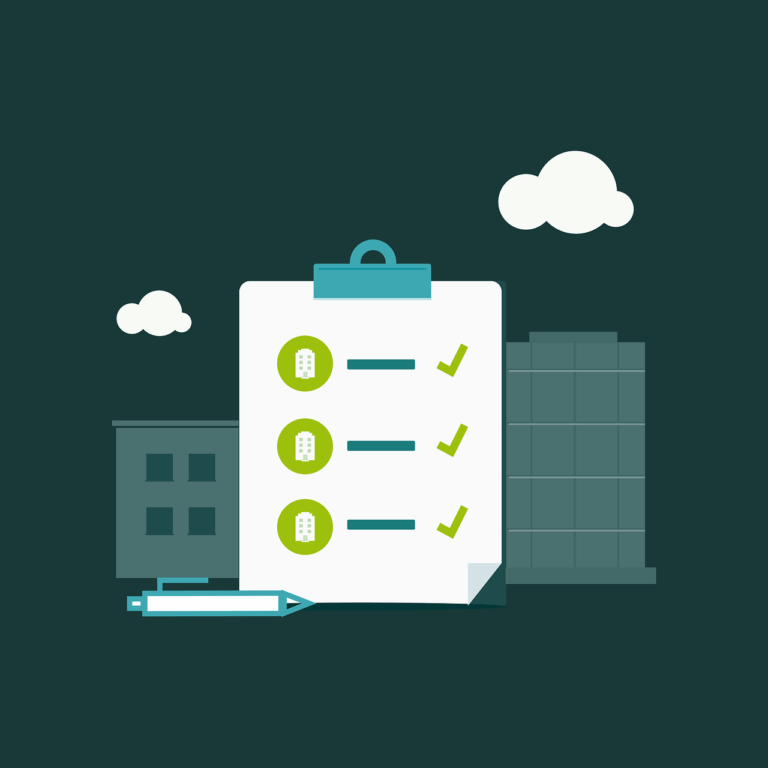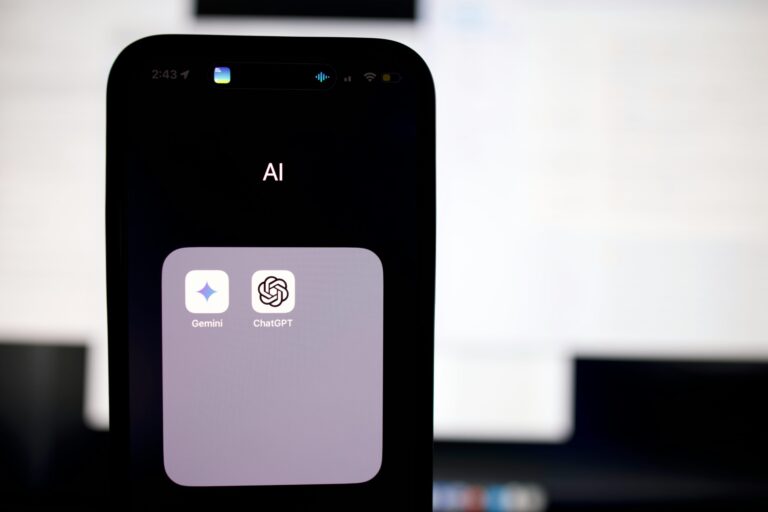We don’t normally expect to use the word ‘cool’ in conjunction with ‘PDF’ however give me a minute of your time…… this is quite a cool trick!
I was entering a race that requires a PDF to be printed, filled in, signed, scanned and emailed and I wondered if there could be a better way. Along comes Preview. Yes, that’s right, the app that comes free with your Mac.
Find yourself a PDF that you’d like to edit (actually ‘annotate’ would be more correct- you can’t edit them with Preview).
Open your PDF in Preview and go to the Tools Menu, select Annotate
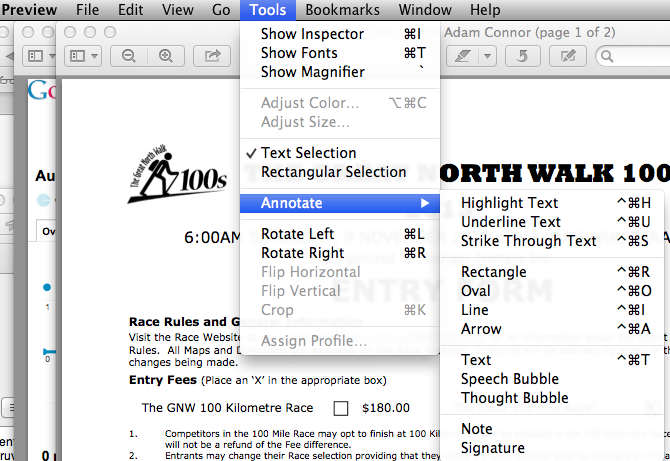
You can see all of the options above to add to your PDF. Preview actually makes a copy of the PDF which is then added to in order to make your annotated version. I used the Oval tool to select the correct response for items like ‘Male/Female’ on the form and the ‘Text’ feature to add my details in the correct spaces on the form. So far so good, but what about the signature?
Well, here’s the cool part. Go to Preferences/ Signatures and hit the ‘+’ button. This will cause your FaceTime camera to launch, and you can sign your name on to a piece of paper, hold it up to the camera and capture it. A black and white version will be produced automatically and stored for future use.
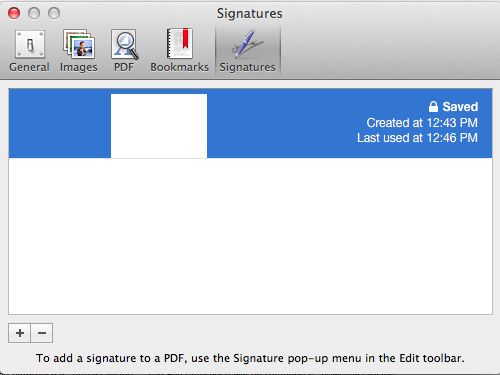
Apparently this tool will allow you to save ALL of your signatures, so your multiple personalities won’t feel left out. From there it’s a simple matter of navigating to the signature field in your document and selecting tools/ Annotate/ Signature and Bob’s your creepy uncle that we don’t talk about anymore.
so the workflow has been simplified from
Print
Fill in
Sign
Scann
Email
to
Download
Edit
Email
Without the death of any trees, and more importantly without any bloodshed when you try to find out who stole your nice pen.