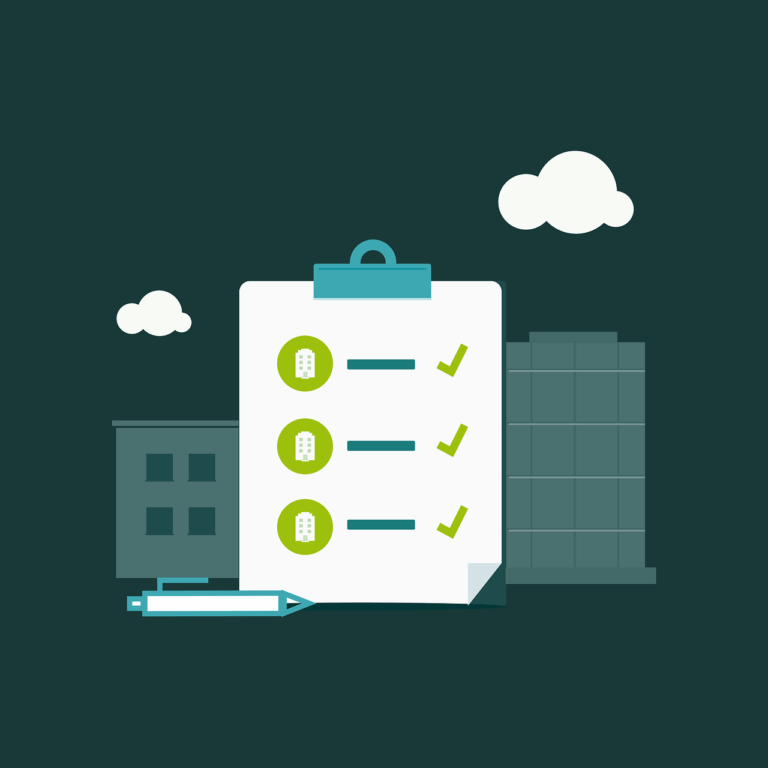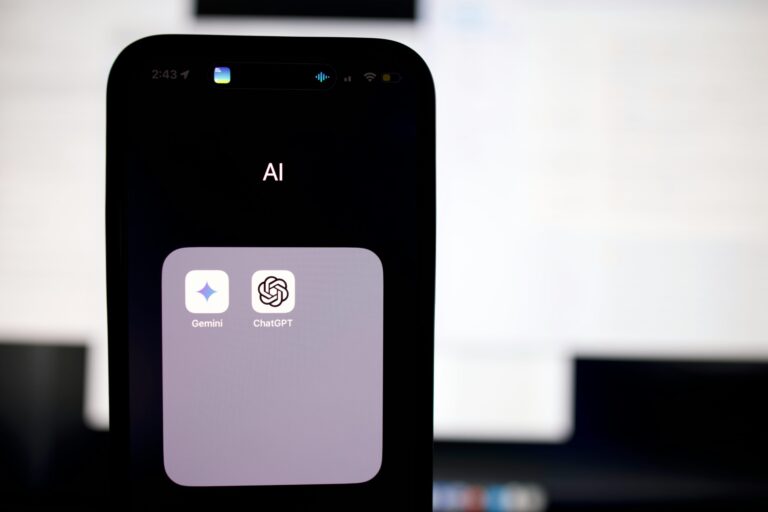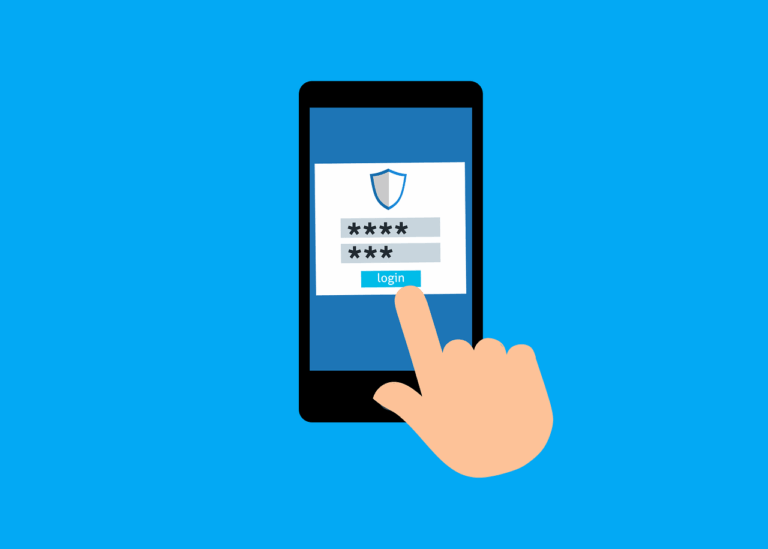The Explanation
Migrating a DS918+ to a new DS1621XS+ it’s always a good idea to make sure both units are on the latest version of DSM. We found that the older NAS could not update due to the error ‘Insufficient space to update, please contact Synology support’
Well we couldn’t really wait, so what did we find?
The Synology DSM operating system has a boot loader on flash inside the unit, and spreads a copy of DSM across your disks in a 2GB partition. In this case, the partition was full, but what was taking all the space?
We’ve previously been able to solve a similar issue here-
But this is slightly different – and not caused by Synology Drive!
In the end it was this post about indexing-
https://synology.wordpress.com/2017/08/16/disabling-file-indexing-on-default-media-folders/
And this post about deleting the indexers that put us on the right path
The Fix
(Remember to use the commands in the previous article to verify that the problem is actually the spool folder )
To fix- Log into NAS, turn off file indexing in the GUI. Then SSH into your NAS
SSH youradmin@192.168.1.20
Make yourself root
sudo su -
Change to the correct directory
cd /var/spool
And delete the spool files taking up all the space
root@Media:/var/spool# rm conv_progress_photo root@Media:/var/spool# rm conv_progress_video root@Media:/var/spool# rm syno_indexing_queue root@Media:/var/spool# rm syno_indexing_queue.tmp
As usual, we take no responsibility if you ruin things by trying this, but it should be relatively safe if you took a backup first and only delete these files which can recreate themselves…