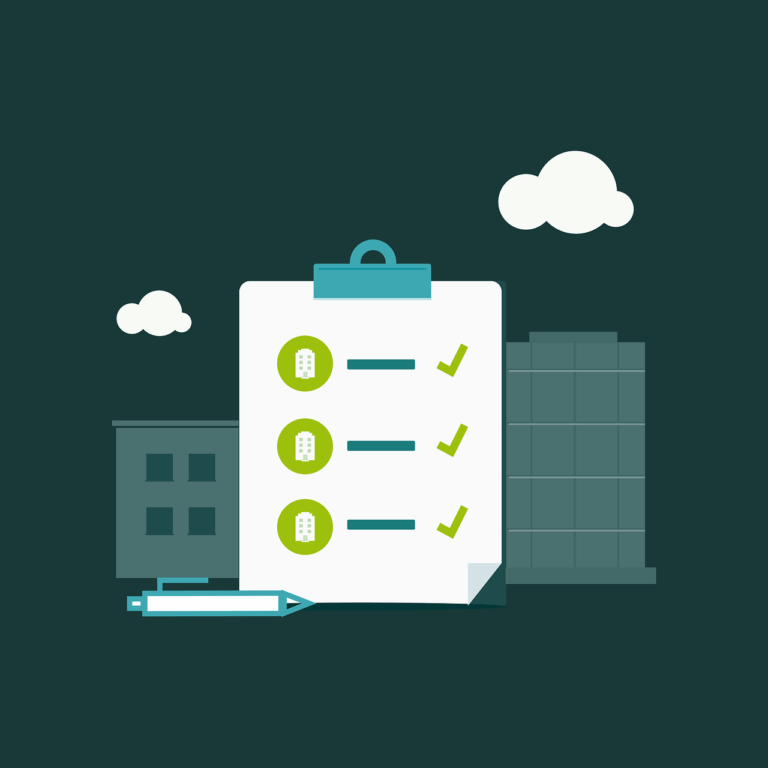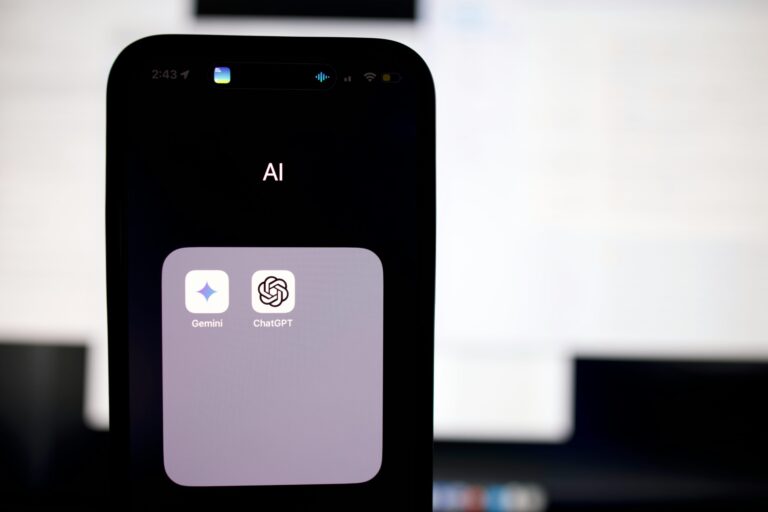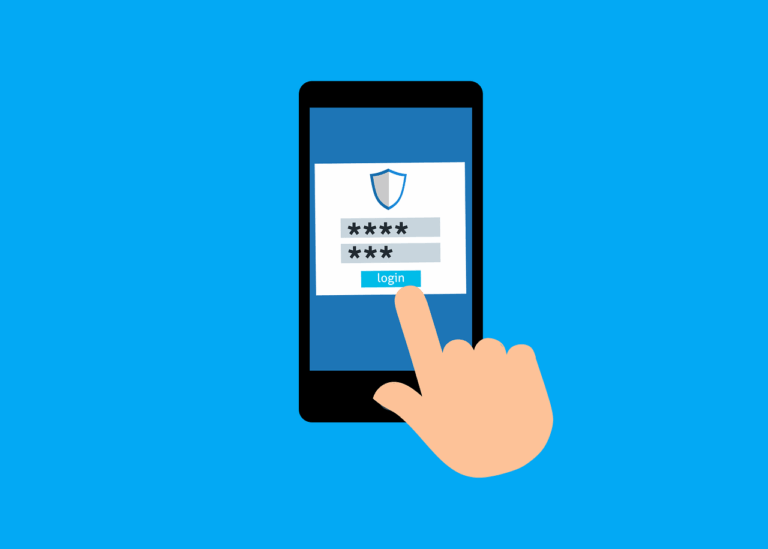This is a guest post- thanks to Russell Gunn from Datalinq Solutions for working out this info and agreeing to have it hosted here.
Please contact Russell here via email or by phone on 0863141120 if you want him to do this work for you- or if Western Australia is a bit far, buy him a beer one day- I know I will!
This is the procedure to get UI Cameras working on Synology.
The 2 boxes I’ve done so far work perfectly. The 2x I have is the DS918+ and the DVA3219. Both sites also use the VS360HD or the VS960HD visual stations. Both boxes have 6TB Seagate Ironwolf Pro drives.
Also remember the surveillance station software needs licensing for each camera (once off cost and is transferable to a new box if required later. The DVA comes with 8 licenses built in and DS918+ comes with 2.
On the NAS install Docker. Once installed open Docker and click Registry and type “unifi-video” in search box. Choose pducharme/unifi-video-controller and download it.
Then go to Synology Control Panel and choose Terminal & SNMP and tick the box to turn on ssh port 22, you can turn this off again later. Then open File Station and create a folder under docker called Unifi-VIdeo and then create another folder under Unifi-Video called Videos.
Now Putty (Windows) or Terminal/ CyberDuck (Mac) into NAS box and login. Type Sudo su to be root. Then copy this script in to putty. making sure you change the timezone to yours.docker run -d \
--name unifi-video \
--security-opt apparmor:unconfined \
--network="host" \
--cap-add SYS_ADMIN \
--cap-add DAC_READ_SEARCH \
-v /volume1/docker/Unifi-Video:/var/lib/unifi-video \
-v /volume1/docker/Unifi-Video/Videos:/var/lib/unifi-video/videos \
-e TZ=Australia/Perth \
-e PUID=99 \
-e PGID=100 \
-e DEBUG=1 \
pducharme/unifi-video-controller
Once complete you are finished with putty. Unifi video should now be accessible via :7443 as normal.
Setup Unifi-Video as normal and adopt the cameras. Make sure RTSP is turned on and recording is set to no.
Once cameras are adopted and working in UV then you start copying the RTSP links to Surveillance Station (SS).
the link you add to SS should look like this-localhost:7447/5e259e08138ccc67cb2e2455_0
use localhost as Unifi-Video is running locally on NAS. Keep adding cameras till they’re all done. Then you can start setting up cameras to record on Surveillance Station and not Unifi-Video and Unifi-Video running in docker seems to be super reliable.
I hope this helps people as this solution seems to work very well and will be be normal setup for sites above a handful of cameras.