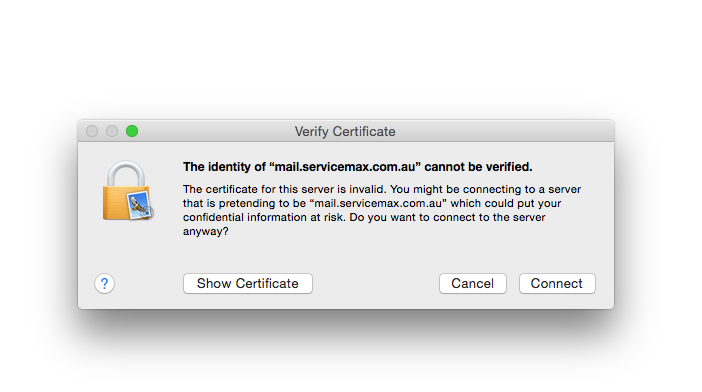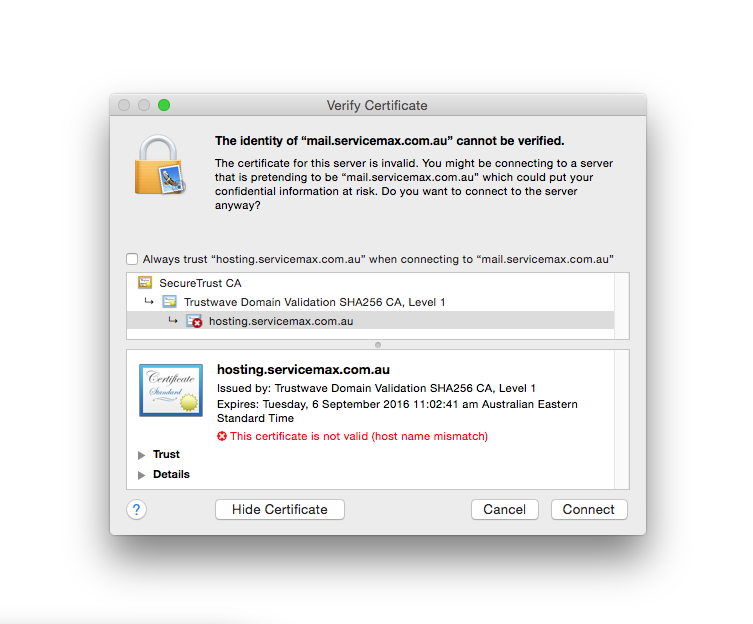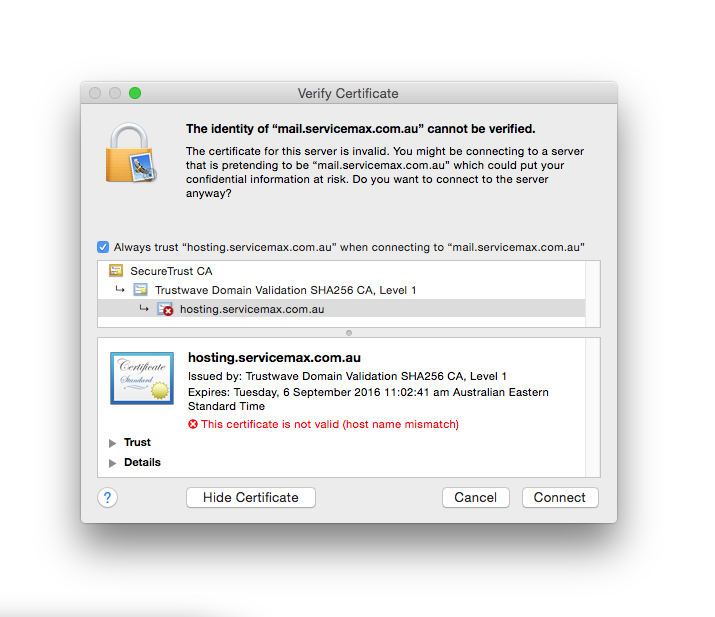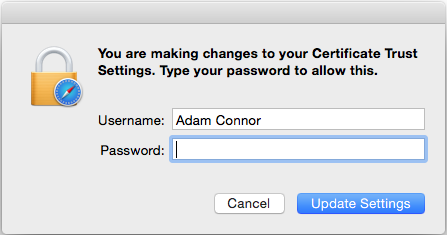We use an SSL certificate to increase the trust level around our email servers, one of the most important services we use! Unfortunately, to establish this trust, users are required to take some action when a certificate is renewed, or some host settings don’t match.
This is one of the things that causes a huge amount of grief, and here’s why-
What’s the most obvious button to click here? You’d probably click ‘Connect’, and so would I.
Don’t click ‘Connect’- it’s a trap!
You MUST hit ‘Show Certificate’, and you’ll see this-
You MUST hit ‘Always Trust’, then ‘Connect-
ok NOW hit ‘Connect’
and enter your password- not your email password- the password for this account on your computer. When you click ‘Update Settings’ this will make an entry into your Keychain Access database with details of the certificate and its trust settings. And you won’t have to deal with this anymore. Or at least a year!
If you simply hit ‘Connect’ at the first pic, then your mail may work once or twice but eventually it will stop working, and you will have this problem continuously until you follow this procedure to trust the certificate…….
WARNING! You might have to do this for outgoing email as well.
Help! I accidentally did the thing that I shouldn’t have, and now my Mail doesn’t work?
Quit Mail and re open it- this will cause the error about the certificate to come up again and you can start from the top…..