One common issue for clients is the limited amount of storage available with cPanel based hosting.
However it isn’t really a problem if you learn how to manage it properly. This means you need to take action when you get one of those ‘Mailbox quota notification’ emails.
Retrieve Your Email Password
(skip this step if you know your email password)
You NEED to know your email address and password. Can’t remember your password? Go to Applications/ Utilities/ Keychain Access
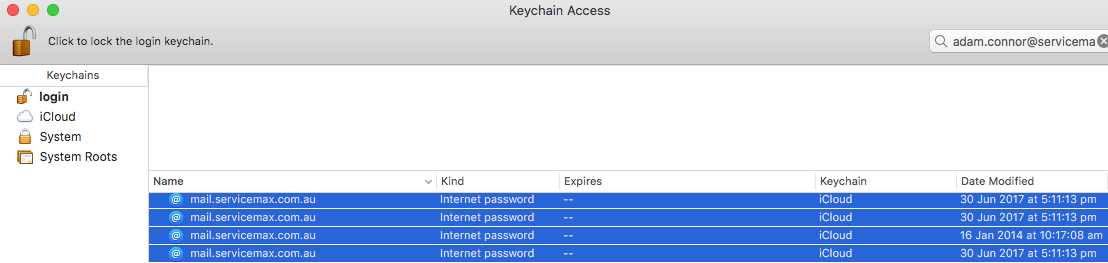
- Open Keychain Access
- Go to the search box at the top right of the main window
- Type your email address in the search box
- Find the entry for your mail server, eg. ‘mail.mycompany.com.au’
- Look for the entry with the most recent date
- Double click to open this entry
- It will ask for your computer password
- Then it will display your email password
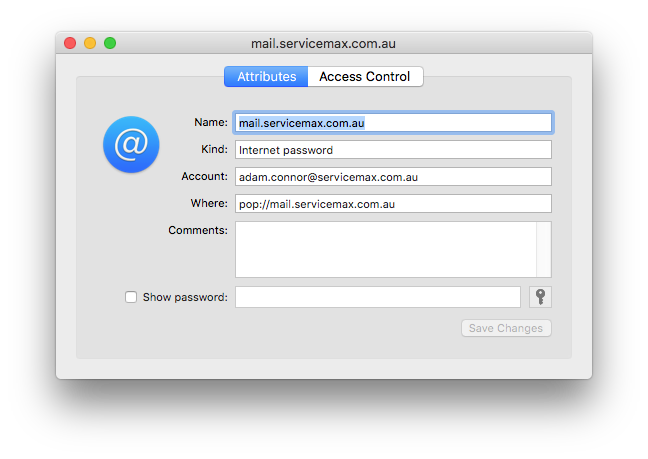
Click the ‘Show Password’ box and put in your computer password to reveal….
Log Into Webmail
The next step is to log on to your webmail account. Open a web browser and go to
http://mail.mycompany.com.au:2095
substitute your own mail server details, for instance if you work in education it might be-
mail.myschool.edu.au
or if you work for a non profit it might be-
mycharity.org.au
or if a USA based company you might not have the .au so it would be-
mycompany.com
- Use your email address as the username
- Use the password you just discovered above
When you log in, you may be asked what mail GUI to use, Horde, Squirrelmail or roundcube. It doesn’t matter which one you choose, but we’ll do the next steps with roundcube.
roundcube will open on your Inbox. Clear everything out of there that you don’t need.
Then, click on the Junk folder to see if you can delete anything from there.
Lastly- all of those emails you deleted aren’t gone- they are still in the Trash!
Open the Trash folder, then Select All’ then ‘Delete’ to get rid of them.
There is one final thing to do!
It’s likely that your mail client hasn’t been cleaning these out automatically, which is why the problem occurred. To set this up in Apple Mail, do the following-
- Got to Applications/ Mail and open it
- Open Mail/ Preferences
- Click on the account you’re having trouble with
- Click ‘Mailbox Behaviours’
- Set ‘Erase Junk Messages’ to whatever you prefer
- Set ‘Erase Deleted Messages’ to ‘One Week’ or ‘One Month’
- MAKE SURE ‘Move deleted messages to the trash mailbox’ is ticked
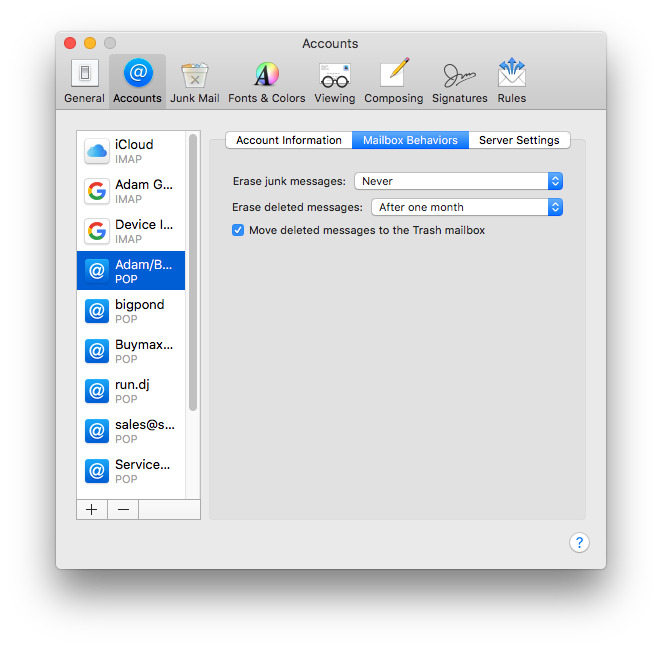
That magic tick will solve your space issues….
And you are done!
*If this tutorial can be improved or you are still having issues, please send us a ticket to the Help Desk.
